AWStats is a free tool to generate advanced graphical for web, ftp or mail server with a logfile analysis for Apache2, IIS and other servers…
AWStats uses log file analysis to analyze log files from Apache2, IIS and other popular web servers in use today… It’s a very handy tool to have when you have to analyze your traffic and other data…
A complete enterprise grade server and log monitoring software…
This brief tutorial shows students and new users how to install and configure AWStats monitoring server on Ubuntu 16.04 / 17.10 / 18.04 LTS servers…
This post will show you how to perform a basic configuration after installing… You’ll also be able to logon to AWStats server once installed…
For more about AWStats, please visit its homepage …
When you’re ready, continue below with the steps:
Step 1: Install Apache2
Before installing AWStats server packages, make sure Apache2 HTTP server is installed… to do that on Ubuntu run the commands below…
|
|
Step 2: Install AWStats
To install AWStats on Ubuntu server, simply run the commands below… the command will fetch the current stable AWStats version in Ubuntu repositories and install…
sudo apt install awstats
Step 3: Configure AWStats
Now that AWStats has been installed, run the commands below to open it default configuration file…
sudo nano /etc/awstats/awstats.conf
Then change the highlighted lines below to add your server name and save the file…
# Examples for Apache combined logs (following two examples are equivalent):
# LogFormat = 1
# LogFormat = "%host %other %logname %time1 %methodurl %code %bytesd %refererqu$
# Example for IIS:
# LogFormat = 2
#
LogFormat=1
# But for multi hosting a better solution is to have one log file for each
# virtual web server. In this case, this parameter is only used to generate
# full URL's links when ShowLinksOnUrl option is set to 1.
# If analyzing mail log, enter here the domain name of mail server.
#
SiteDomain="example.com"
After that, run the commands below to create AWStats web configuration file…
sudo cp /usr/share/doc/awstats/examples/apache.conf /etc/apache2/conf-available/awstats.conf
Next, run the commands below to open the configuration file you just created and make the highlighted changes below:
sudo nano /etc/apache2/conf-available/awstats.conf
Then make the highlighted changes and save the file…
# This provides worldwide access to everything below the directory
# Security concerns:
# * Raw log processing data is accessible too for everyone
# * The directory is by default writable by the httpd daemon, so if
# any PHP, CGI or other script can be tricked into copying or
# symlinking stuff here, you have a looking glass into your server,
# and if stuff can be uploaded to here, you have a public warez site!
<Directory /var/lib/awstats></Directory>
Options None
AllowOverride None
Order allow,deny
Allow from all
</Directory>
# This provides worldwide access to everything below the directory
# Security concerns: none known
<Directory /usr/share/awstats/icon>
Options None
AllowOverride None
Order allow,deny
Allow from all
</Directory>
# This provides worldwide access to everything below the directory
# Security concerns: none known
<Directory /usr/share/java/awstats>
Options FollowSymLinks
AllowOverride None
Order allow,deny
Allow from all
</Directory>
# This provides worldwide access to everything in the directory
# Security concerns: none known
Alias /awstats-icon/ /usr/share/awstats/icon/
# This provides worldwide access to everything in the directory
# Security concerns: none known
Alias /awstatsclasses/ /usr/share/java/awstats
# This provides worldwide access to everything in the directory
# Security concerns: none known
Alias /awstatsclasses/ /usr/share/java/awstats
# This (hopefully) enables _all_ CGI scripts in the default directory
# Security concerns: Are you sure _all_ CGI scripts are safe?
ScriptAlias /cgi-bin/ /usr/lib/cgi-bin/
Alias /awstatsclasses "/usr/share/awstats/lib/"
Alias /awstats-icon/ "/usr/share/awstats/icon/"
Alias /awstatscss "/usr/share/doc/awstats/examples/css"
ScriptAlias /cgi-bin/ /usr/lib/cgi-bin/
ScriptAlias /awstats/ /usr/lib/cgi-bin/
Options +ExecCGI -MultiViews +SymLinksIfOwnerMatch
After that, run the commands below to enable AWStats module…
|
|
Next, restart Apache2 for the changes to apply…
sudo systemctl restart apache2
Finally, run the commands below to adjust AWStats permissions and update..
|
|
Finally, open your browser and browse to the server IP or hostname followed by the URI (/cgi-bin/awstats.pl)
You should see AWStats page…
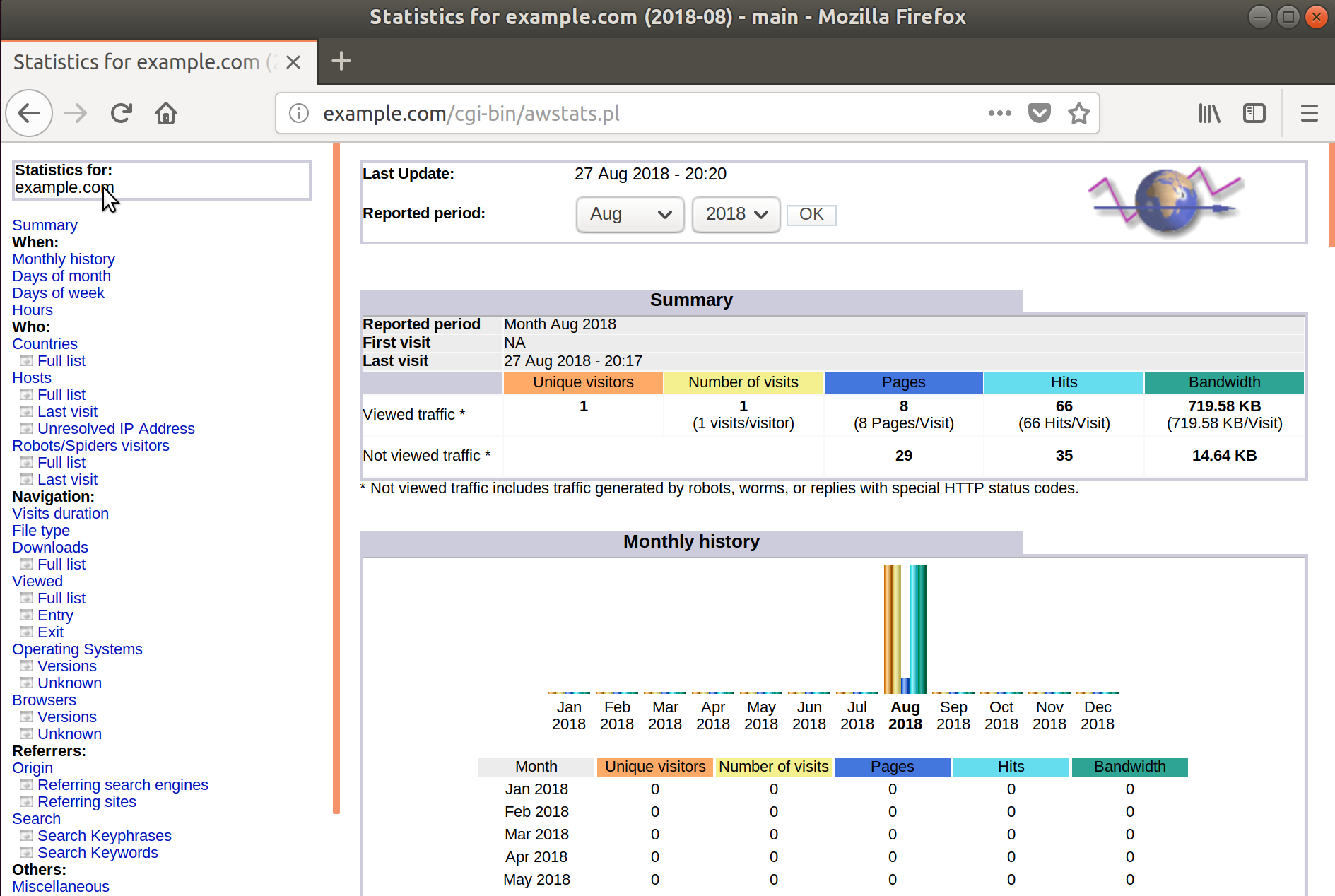
That’s it! You have successfully installed and configure AWStats on Ubuntu 16.04 / 18.04 LTS server…